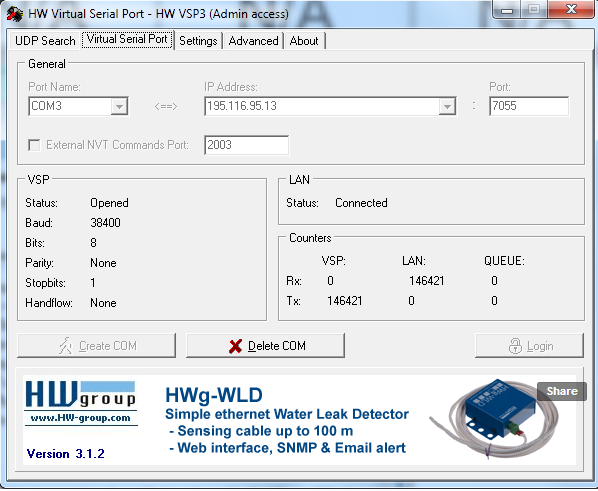NavSim Software FAQ
Can I add a mouse to the NavSim PPU System?
While most USB mice will work right out of the box, NavSim recommends using any Microsoft USB mouse as the drivers for this device will be automatically delivered via Windows Update. Any mouse added by Bluetooth is not supported by NavSim.
Why am I experiencing startup or chart display issues since January 1, 2015.
This issue may be due to an outdated IGRF file which is used to do conversions between magnetic headings to true headings.
The IGRF (International Geomagnetic Reference Field) file is updated every ~5years and contains global estimates of magnetic variance. To manually download and use the updated file follow the below steps.
- If open, close your NavSim software.
- Download the IGRF file HERE.
- Browse to where you saved the file and unzip it.
- Cut the file from this location, browse to C:NavSimProducts<<ProductName>> and paste the file. (Replace <<ProductName>> with whatever your NavSim product is: i.e Argus, NavCruiser3Pro, etc.)
- When prompted, confirm overwrite of existing file.
- Restart your NavSim software.
Can I connect to a WiFi hardware device?
WiFi technology is not widely used on the bridge of a marine vessel for navigational purposes due to possible interference with other bridge equipment, such as high powered radar. While Bluetooth works on the same frequency as WiFi, it is modulated differently than radar, and therefore much less likely to disrupt other equipment. Despite these limitations of WiFi, some NavSim customers have asked how they can connect to a device via WiFi when running a cable is not possible and Bluetooth is unavailable. While the system was not originally designed to incorporate WIFI devices, there are third party virtual port solutions available. We have tested some options which you can use as a workaround in order to access your hardware.
One such free solution is to use the HW VSP3 – Virtual Serial Port program. HW VSP adds a virtual serial port (e.g. COM5) to the operating system and redirects the data from this port via a TCP/IP network to another hardware interface by IP address and port number. A WiFi signal from a hardware device such as anemometer, sounder, GPS, etc., that is broadcast over WiFi can be received through WiFi by your system. Depending on the type of device, the signal would contains things like geographical position, course, heading, speed, and wind measurement in NMEA 0183 format. Using the HW VSP3, the signal is converted to a virtual COM port. This COM port is then what Meridian or SailCruiser connects to to read and display the data.
Below is an example screen shot showing a typical setup in HW VSP3 where the IP address of your network device is 195.116.95.13 and it is operating on port 7055. Please refer to your device user manual for the specific information about your device.
Does your Navigation software recognize USB?
In most cases, when a USB device is connected to the PC, a virtual serial (COM) port is created. If your devices transmit NMEA 0183 messages over such a link our nav software (Meridian & NavSim PPU Software) will automatically detect it.
What marine devices are supported?
NavSim software has the capability to support multiple marine devices including GPS, AIS, Depth Sounder, Autopilot and ARPA/MARPA. As a general guideline, NC PRO will support any devices that have NMEA 0183 output. Please check with your manufacturer for this requirement. If you want to find out if your devices can currently be used, kindly call or send us an email with the device details (manufacturer, model #, etc).
How do I change the units for depths, distances, speed, etc?
All changes can be made in the Profile Manager, under the Unit Options section.
What are the arrows drawn in front of my ship? How do they work?
The red arrow represents the heading of the ship and the black arrow represents the course of the ship. The arrow location predicts where the ship will be base on the current speed of the ship and the predicted time. The vessel option enables the user to turn on/off the arrows and set predicted time amount.
What are "layouts" and why should I be concerned with them?
Layouts provide a way to display information panels. You can choose from the default layouts that we have created for you, or you can create your own customized layouts showing only those features that you wish to see.
I see you have split screen support. How do I use it?
In order to use the split screen you must create a new layout that with at least two cells. From the drop down selector, select “Chart View Primary” in one cell and “Chart View” “Secondary” in the other.
What are the little tabs at the bottom of the screen?
These are layout tabs. You can alternate between layouts by clicking on the desired tab. Tabs entitled Basic, EnRoute, Fuel, Planning and Quad are default preset layouts that have been created. However you have the option to create your own customized layout and label them as you wish. Please note the layout must be unlocked in order to change the name, Default layout names cannot be changed.
I've finished creating my own layout. How do I remove the drop down selectors on each cell?
Simply go to “Layout”, choose “Manage” then lock the layout by clicking to the immediate left of the layout name you wish to lock. By locking the layout, you remove the drop down selectors. To bring these selectors back just unlock the desired layout.
I see you have different layouts, but I'd like to have my own custom layout. How do I do this?
To create a customized layout, go to “Layout” at the top of the screen, select “Create New”, then choose your desired display options from the drop down box at the top. You can split, resize, import and export layouts to and from other program users. You can also lock the layout once you’ve finished so that you ensure your new layout remains the same.
Why are the bearing / range tags different colours?
Bearing and range tags are drawn in red when the tag is drawn on the port side of the vessel and green when drawn on the starboard side.
What is a .NSM file?
A .NSM is NavSim’s proprietary Map / Chart format, supported by all versions of NavSim software. It is an encrypted stand alone format optimized for display and size.
When my computer boots and my GPS is connected, my mouse jumps around the screen randomly. How can I fix this?
This happens because Windows thinks the NMEA data being received is mouse Input and treats your GPS as a serial mouse. The solution is to disable automatic detection of serial mice by editing the boot.ini file in Windows:
- If you are using Windows XP or earlier, locate your boot.ini file by using Windows search. It is usually located in C:
- Make a back-up copy of this file by copying it to a different folder or saving it as a different name in the same folder
- Open the file in Notepad.exe or another text editor
- For each line under the [operating systems] section, you should add the following text “/NoSerialMice”. Don’t forget to add the forward slash at the beginning.
- Save the file and reboot your computer
–
I see on your website that a new update is available for my software. How do I get it?
If you have an internet connection, your NavSim software will automatically update when the program is loaded. You can also go to the “Help” section of the software and click on “Check for Updates”. Alternatively, you can login on our website and download updates there. If you do not have an internet connection, simply contact our office and we will arrange for you to receive an update.
When installing NavCruiser on Windows 7, I received an error about a missing Windows .NET 1.1 Framework. How can i fix this problem?
You can download the .Net Framework 1.1 installer directly from Microsoft: HERE.
How can I install the software so that administrator permissions are not required to perform updates?
Since the “Program Files” folder within the Windows operating systems usual require Administrator access to change any contents within, the best choice for this is an installation to another folder, elsewhere on your PC. For example: “C:\NavSim\”.
Is your software available for an iPad or an iPod touch?
Nothing is available yet. If you or your company would be interested in such an offering, please contact us.
Is your software available for Mac OS/X?
No. However, you can install it on a copy of Boot Camp running a Microsoft Window XP/Vista/7.
I put the NavCruiser PRO CD in my drive and nothing happens.
Using Windows Explorer, right-click your CD drive and click Autoplay. Alternatively, using Windows Explorer, browse to the CD drive and double click the executable setup.exe.